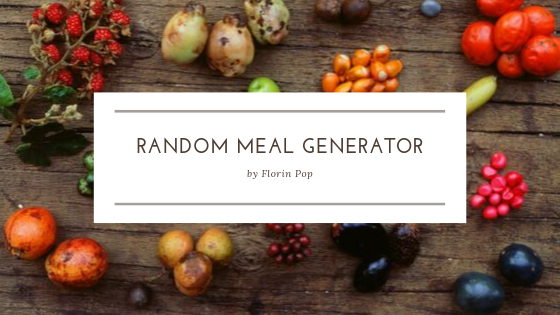For the first project in the #100Days100Projects I thought about working with a public API in order to get some data that would be displayed in a webpage; an usual thing to do with an API.
For that I chose to use TheMealDB's public API in order to get some random meals by pressing a button. Something straightforward! 😄
Check out the live version of what we're going to build in this article over on CodePen:
As always let's start with the beginning:
The HTML
<div class="container">
<div class="row text-center">
<h3>
Feeling hungry?
</h3>
<h5>Get a random meal by clicking below</h5>
<button class="button-primary" id="get_meal">Get Meal 🍔</button>
</div>
<div id="meal" class="row meal"></div>
</div>We have a little some text, but the two most important parts are:
- the
#get_mealbutton and - the
#mealdiv
We're going to use the button to make a request to the API which will send back some data that we're going to put into the #meal div which acts as a container - in this case.
Usually after the HTML I'm going into the CSS, but we don't have yet the entire markup as it will be populated in the JavaScript section, so that's what we're going to do next.
The JavaScript
As mentioned above, we need the button and that container div:
const get_meal_btn = document.getElementById('get_meal');
const meal_container = document.getElementById('meal');Next, before we dive more into the code, let's see what the API is going to return. For that please open the following URL: https://www.themealdb.com/api/json/v1/1/random.php.
As you can notice from the URL, we are getting a random meal from this API (refresh to see the randomness). When we're making a GET request to that endpoint (like accessing it from the browser), it sends back a JSON response, which we can parse in order to retrieve the data we want.
The data looks something like this:
{
meals: [
{
idMeal: '52873',
strMeal: 'Beef Dumpling Stew',
strDrinkAlternate: null,
strCategory: 'Beef',
strArea: 'British',
strInstructions: 'Long description',
strMealThumb:
'https://www.themealdb.com/images/media/meals/uyqrrv1511553350.jpg',
strTags: 'Stew,Baking',
strYoutube: 'https://www.youtube.com/watch?v=6NgheY-r5t0',
strIngredient1: 'Olive Oil',
strIngredient2: 'Butter',
strIngredient3: 'Beef',
strIngredient4: 'Plain Flour',
strIngredient5: 'Garlic',
strIngredient6: 'Onions',
strIngredient7: 'Celery',
strIngredient8: 'Carrots',
strIngredient9: 'Leek',
strIngredient10: 'Swede',
strIngredient11: 'Red Wine',
strIngredient12: 'Beef Stock',
strIngredient13: 'Bay Leaf',
strIngredient14: 'Thyme',
strIngredient15: 'Parsley',
strIngredient16: 'Plain Flour',
strIngredient17: 'Baking Powder',
strIngredient18: 'Suet',
strIngredient19: 'Water',
strIngredient20: '',
strMeasure1: '2 tbs',
strMeasure2: '25g',
strMeasure3: '750g',
strMeasure4: '2 tblsp ',
strMeasure5: '2 cloves minced',
strMeasure6: '175g',
strMeasure7: '150g',
strMeasure8: '150g',
strMeasure9: '2 chopped',
strMeasure10: '200g',
strMeasure11: '150ml',
strMeasure12: '500g',
strMeasure13: '2',
strMeasure14: '3 tbs',
strMeasure15: '3 tblsp chopped',
strMeasure16: '125g',
strMeasure17: '1 tsp ',
strMeasure18: '60g',
strMeasure19: 'Splash',
strMeasure20: '',
strSource:
'https://www.bbc.co.uk/food/recipes/beefstewwithdumpling_87333',
dateModified: null
}
];
}Basically we get back an array of meals, but with only one item in it - the randomly generated one. And this item has all the data we want to showcase in our little application. Things like:
- meal name (under
strMeal) - meal caterogy (under
strCategory) - meal image (under
strMealThumb) - a youtube video with the recipe (under
strYoutube) - the ingredients and the measures (under
strIngredientsXandstrMeasureX- X representing the nth ingredient and it's measure) - this is a little bit awkward as I would expect here to have an array with this information, but they choose to add it as object props. On well... 😃 The important thing to note is that there are a maximum of 20 ingredients / measures, although there aren't all filled in - some of them might be empty so we need to account for that.
Now that we have the button we're going to add an event listener for the click event and inside we're going to make a request to the API:
get_meal_btn.addEventListener('click', () => {
fetch('https://www.themealdb.com/api/json/v1/1/random.php')
.then(res => res.json())
.then(res => {
createMeal(res.meals[0]);
})
.catch(e => {
console.warn(e);
});
});We're using the fetch API to do the request. We just have to pass in the url of the API we want to make a GET request to and we're going to get back a promise. Once this is resolved we have a response (res). This res isn't yet in the state we want it to be, so we're going to call the .json() method on it and then finally we have the beautiful object. Yey! 👏
As mentioned above, the API returns the meals array but only with an item in it, so we're going to pass that item (at index 0) into our createMeal function, which we'll define next.
I'm going to paste the entire block of code below and we're going to go into details afterwards, so hold down for a second. 🤓
const createMeal = meal => {
const ingredients = [];
// Get all ingredients from the object. Up to 20
for (let i = 1; i <= 20; i++) {
if (meal[`strIngredient${i}`]) {
ingredients.push(
`${meal[`strIngredient${i}`]} - ${meal[`strMeasure${i}`]}`
);
} else {
// Stop if there are no more ingredients
break;
}
}
const newInnerHTML = `
<div class="row">
<div class="columns five">
<img src="${meal.strMealThumb}" alt="Meal Image">
${
meal.strCategory
? `<p><strong>Category:</strong> ${meal.strCategory}</p>`
: ''
}
${meal.strArea ? `<p><strong>Area:</strong> ${meal.strArea}</p>` : ''}
${
meal.strTags
? `<p><strong>Tags:</strong> ${meal.strTags
.split(',')
.join(', ')}</p>`
: ''
}
<h5>Ingredients:</h5>
<ul>
${ingredients.map(ingredient => `<li>${ingredient}</li>`).join('')}
</ul>
</div>
<div class="columns seven">
<h4>${meal.strMeal}</h4>
<p>${meal.strInstructions}</p>
</div>
</div>
${
meal.strYoutube
? `
<div class="row">
<h5>Video Recipe</h5>
<div class="videoWrapper">
<iframe width="420" height="315"
src="https://www.youtube.com/embed/${meal.strYoutube.slice(-11)}">
</iframe>
</div>
</div>`
: ''
}
`;
meal_container.innerHTML = newInnerHTML;
};Basically the entire function's purpose is to get the JSON response, to parse it and to transform it into an HTML component. For that we need to do a couple of things as the data is not yet formated exactly the way we want it to be.
First, we're getting all the ingredients and their measures. As mentioned above there are a maximum of 20 ingredients, but they are separated into their own properties in the object like: strIngredient1, strIngredient2, etc... (I still don't know why they did that, but... 🙄).
So, we're creating a for loop which goes from 1 to 20 and checks if the meal has that corresponding ingredient-measure pair. If it does, we're putting it into the ingredients array. If there aren't anymore ingredients we're stopping the for loop with a break condition.
Next, we're creating the newInnerHTML string which is going to hold the entire HTML markup. In it we are parsing the remaining properties that we want to be displayed.
Note that some of the properties might not be available so for that we're using the ternary operator to check if we have the data to display the corresponding tag. If we don't have it then we're returning an empty string and nothing will be displayed on the page. The category and the area are examples of these type of properties.
The tags are coming in a string divided by a comma like: 'tag1,tag2,tag3' so we need to split it by that comma, and join it back by a comma and a space as it looks nicer ('tag1, tag2, tag3' ❤️). Or at least for me does. 😅
To show the ingredients, we're mapping over the array and we're creating an <li> for each ingredient/measure pair, and at the end we're joining the array back to form a string. (This is something you would do in ReactJS but without the joining part 😛).
There is also a Youtube video string (maybe) which is returning the URL of the video, but in order for us to embed the video in the page we need to extract the video ID only. For that we're using .slice(-11) to get the last 11 characters of the string as this is where the ID is hiding 😃.
And finally, we're setting this entire newInnerHTML to be the meal_container's innerHTML -> this will populate that div with all this information!
This entire process will repeat every time we're pressing the Get Meal button.
The CSS
The last part is to style it a little bit, right? 😉
For the CSS I wanted to use something new so I tried out the SkeletonCSS library. It's useful if you have a small project and don't want to get overwhelmed with all those classes as it only has a couple of them taking care of some basic styling (the button for example) and the responsive part.
@import url('https://fonts.googleapis.com/css?family=Muli&display=swap');
* {
box-sizing: border-box;
}
body {
display: flex;
flex-direction: column;
justify-content: center;
align-items: center;
padding: 30px 0;
min-height: calc(100vh - 60px);
}
img {
max-width: 100%;
}
p {
margin-bottom: 5px;
}
h3 {
margin: 0;
}
h5 {
margin: 10px 0;
}
li {
margin-bottom: 0;
}
.meal {
margin: 20px 0;
}
.text-center {
text-align: center;
}
.videoWrapper {
position: relative;
padding-bottom: 56.25%;
padding-top: 25px;
height: 0;
}
.videoWrapper iframe {
position: absolute;
top: 0;
left: 0;
width: 100%;
height: 100%;
}You can notice that the CSS is pretty simple. The only part that's worth mentioning is the .videoWrapper CSS declaration. This makes sure that the YouTube embed is responsive. (Got this from CSS-Tricks - thanks guys! 👍)
Conclusion
And voila! We're done! 😃
You should now know how to use a public API to get some data which you can then insert on the page easily! Well done! 👏
This is the first project I did for the #100Days100Projects challenge. You can check out what other projects I've built and what are the rules of the challenge (if you might want to join) by clicking here.
Happy Coding! 😇